RGB isn't juuust for looking awesome: it can be pretty darn useful, too. If you've used SteelSeries Engine before, you probably know that it can help you keep track of health, abilities, and more inside games like CS:GO, Dota 2, and Minecraft. If you use Discord to chat with friends, there's an app for that, too.
Whether you obsessively check Discord throughout the day or only use it while gaming, SteelSeries' GameSense app keeps you in the know. Here's how it works:
Open SteelSeries Engine and select the Apps tab. Here you'll find a number of fun apps, including Discord. Turn the Discord app "on" to connect your account.
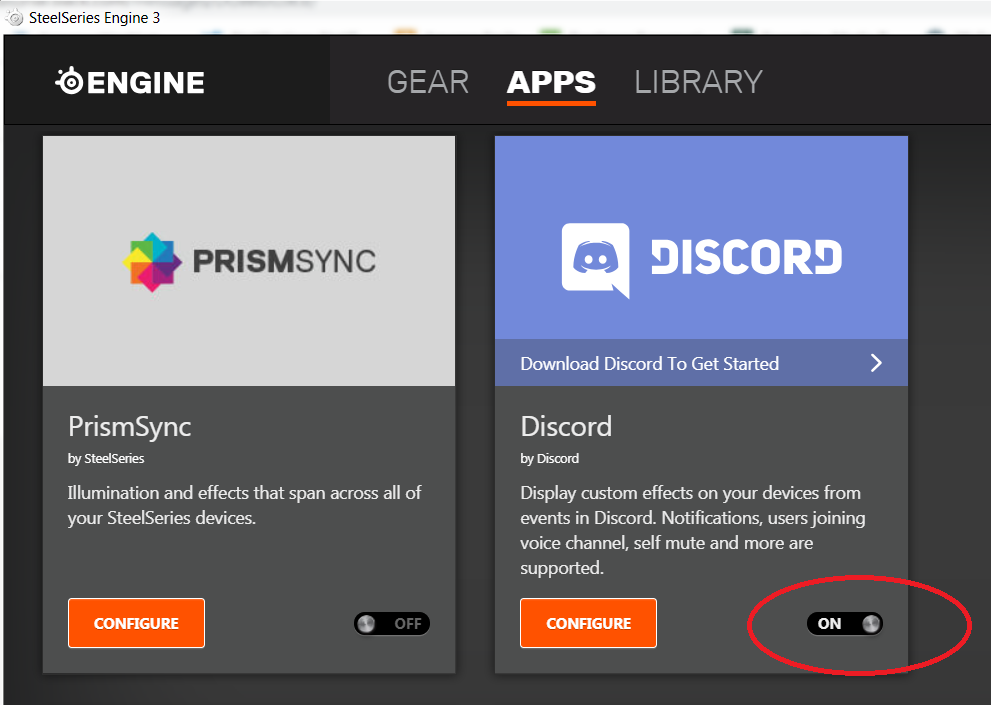
Nota: I found that the Discord app did not connect unless all other GameSense apps were off. If you recently updated the SteelSeries Engine, double check all your apps because some of them may have turned back on by default.
Select Configure to open the options interface. Using the dropdown menu, select which RGB device you'd like to customize. The app supports Discord events for Notification, Voice Activity, Personal Voice Activity (when you're talking), Specific User Talking, Muted, User Joined Channel, User Left Channel, Joined Channel, and Disconnect. Choose your key/button bindings, color, and whether you want the device to flash when your selected event occurs.
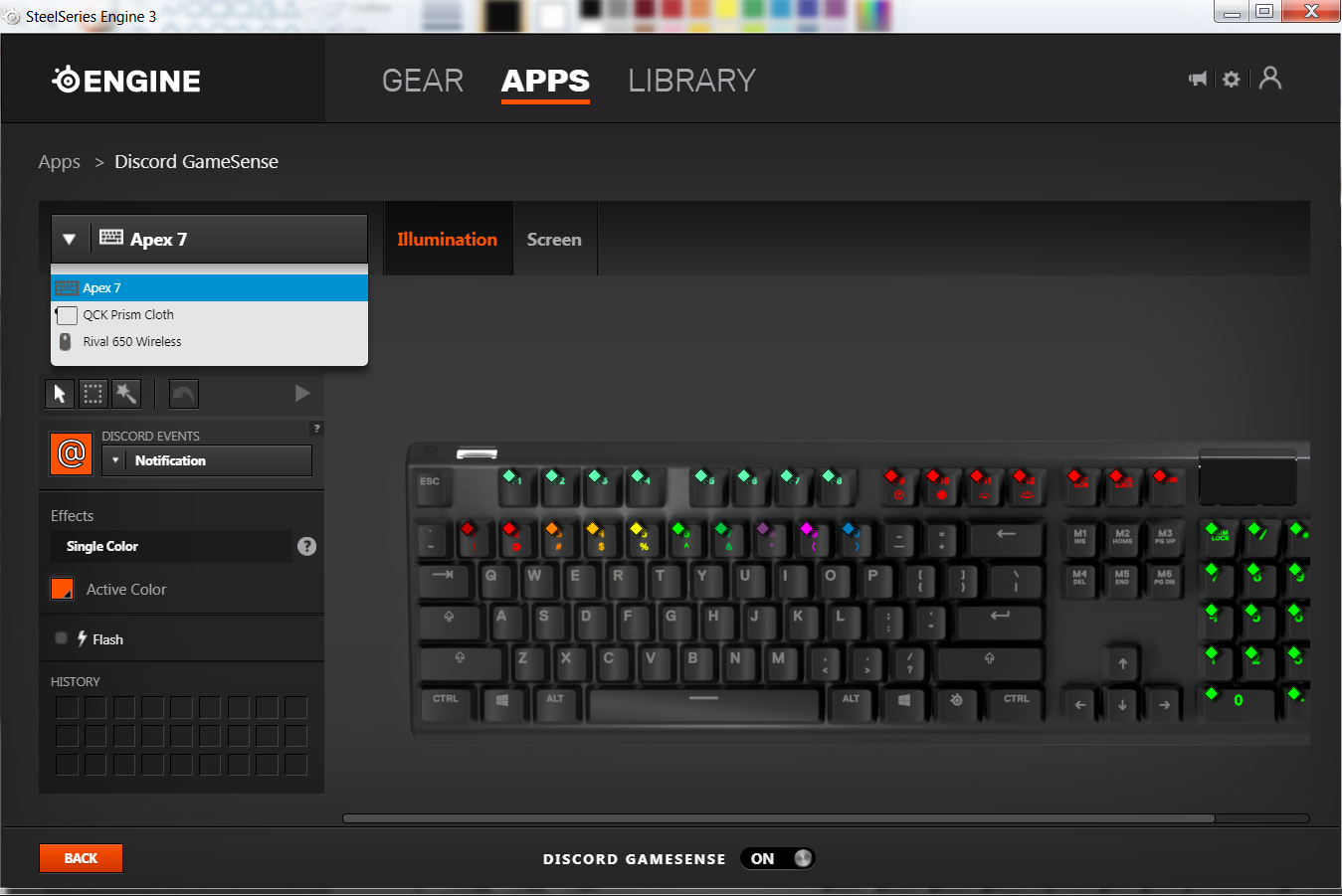
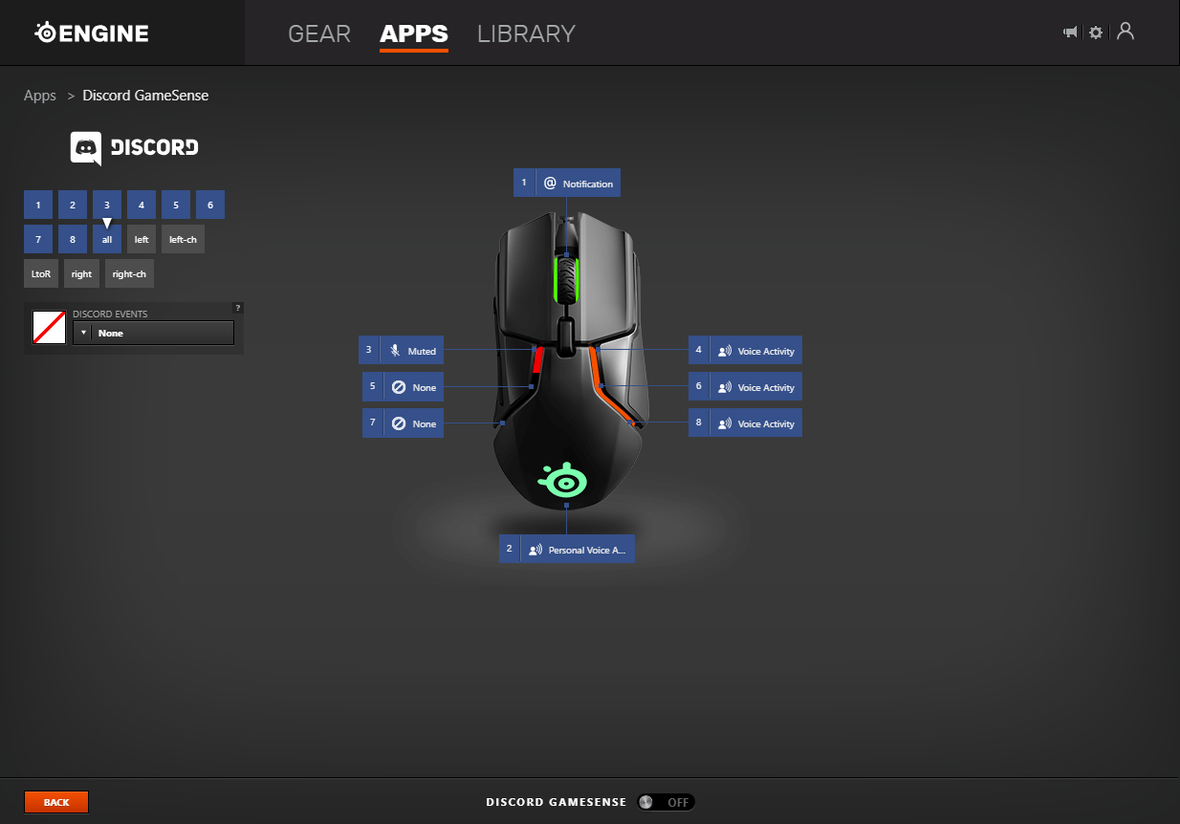
If your device has an OLED screen, you can customize what kind of information gets displayed, such as who is speaking in voice chat or what is written in a direct message.
Discord Gamesense In Action
Now comes the fun part - I left Discord running in the background and configured the app to run on the Apex 7 keyboard, Rival 650 wireless mouse, and an XL QsK Prism Cloth. For the purposes of this blog, I left everything in their default settings. As you can see, all three devices reacted in various ways according to what was happening on Discord.
Chat
Several unread messages popped up on the server:
Someone mentioned me in chat:
In Voice Channels
OLED shows who's speaking:
The Rival mouse indicates when someone is speaking (right side) and the SteelSeries logo illuminates when it detects your microphone:
Users in voice chat are assigned a color and number from 1-0. During a voice call, each key lights up according to who is speaking. F1-F8 lights up when you speak. F9-Pause will light up red according to which user is muted.
Benefits
The Discord GameSense app is ideal for when you're doing something else - i.e. gaming or working with Discord running in the background. I was able to work and play without missing any messages. Special thanks to SirKaiwade, Lennart, and Blake for giving me a hand while I filmed the effects!
Do you use the GameSense app for Discord and if so, how do you customize it? Share your tips, videos, and screenshots with us on Twitter and of course, check out the SteelSeries Discord server!




